TuxGuitar configuration
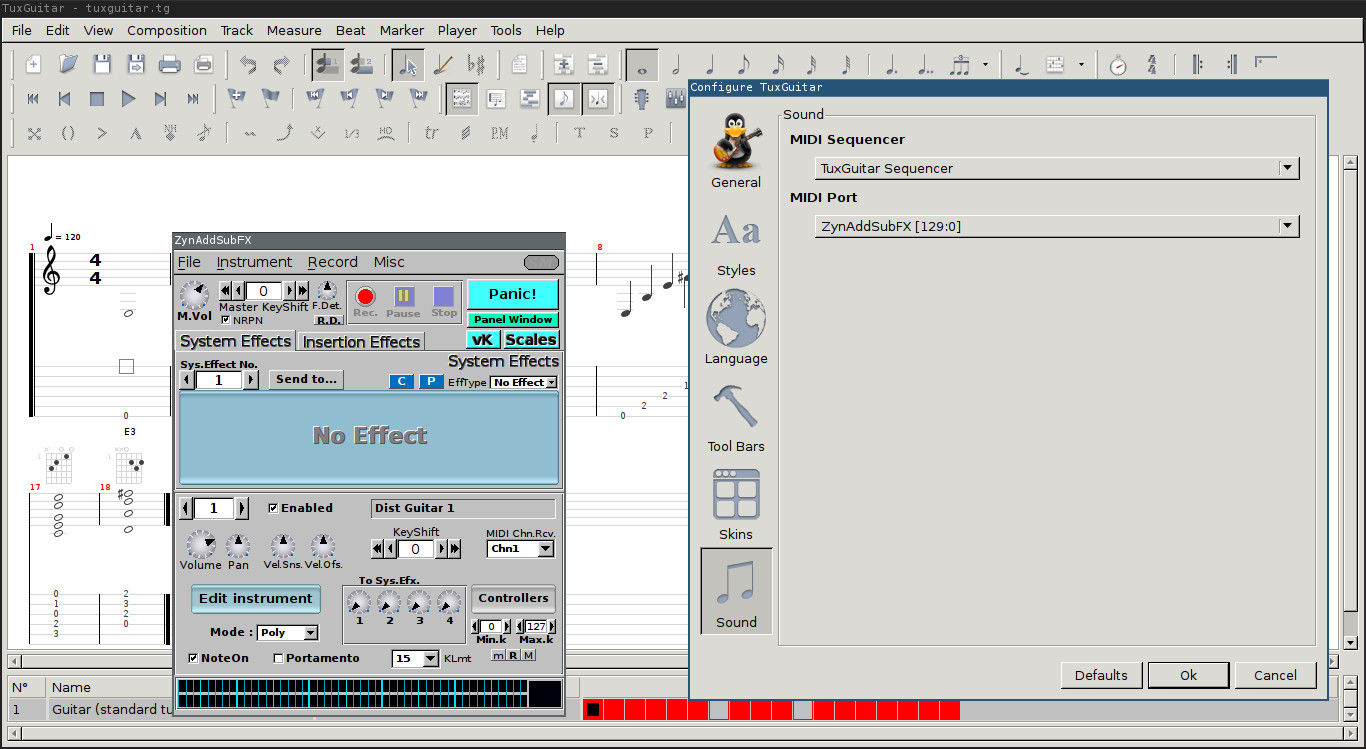
It’s fairly simple. Just start ZynAddSubFX and TuxGuitar right after each other. Now in TuxGuitar head to the menu entry Tools > Settings and choose the bottom tab Sound. As MIDI Sequencer choose TuxGuitar Sequencer and as MIDI Port choose ZynAddSubFX. This will wire up both programs and you can use them seamlessly from now on.
ZynAddSubFX configuration

But to generate sounds using ZynAddSubFX you have to select an instrument first. (Or you can build your own using the provided effect suite.) Check the box called Enabled and click on the rectangle box to its right. In the bank selection popping up choose whatever instrument you want to use for your particular track and you are ready to go.
JACK configuration

If you are using JACK click the Connect button in QjackCtl (or your preferred patchbay software) and connect the outputs of ZynAddSubFX to the playback of your system.
Notes
I’m still using version 2.4.3 of ZynAddSubFX. So, no need for the new and improved interface. But if you like this project and use it quite frequently, be sure to thank its developers appropriately. ;)
If you have multiple tracks in your TuxGuitar file you can easily add further instruments to your ZynAddSubFX generator by incrementing the part number left of the Enabled checkbox and adjusting the MIDI channel in the MIDI Chn.Rcv dropdown menu.
Tired of setting up the whole thing every time you want to use TuxGuitar? Then usethe Non Session Manager to do it with a single click.
Update 02.09.2018
As an alternative you can use my tux2zyn package. It is basically a Lua scripts adjusting the configuration files of TuxGuitar and ZynAddSubFX, starting up both applications, and wires them properly using the API of the Jack server.