In the first part of the series we will do the whole setup for the development environment and all the code is available on my Github page.
Introduction
Since NFC and RFID is imho a quite nice way to communicate with things you build which do not have any power supply I wanted to dive into this topic since quite a while. And be honest: who wants to have cables all over the place when you also could do it without?
A second thing which also bothered me was the security issue of RFID chips in all sorts of cards you have in your wallet. While I was buying a RFID block-condom for my ID at the 33C3 a guy from digitalcourage told me a lot of credit cards actually provide the credit card number as well as the date of expiration without any encryption. Creepy. So I decided (based on an idea by old Justus) to check out the card of the cafeteria of the local university I’m doing my PhD at.
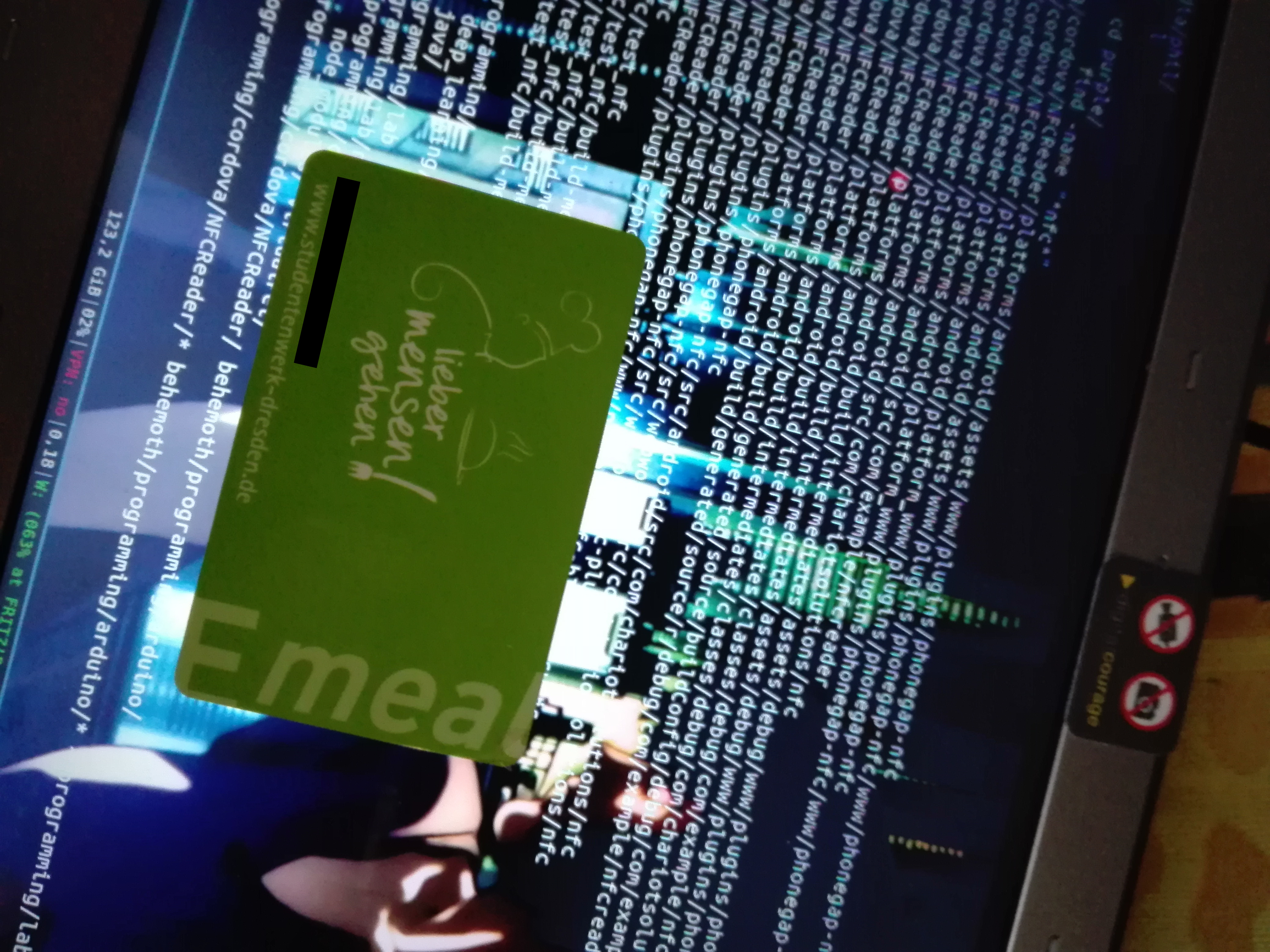
Roadmap
- Firstly, we will do the setup for the Apache Cordova development environment.
- Then I write some code to extract the content of the cafeteria card.
- I will write this content to a NFC-tag and see if I’m able to pay with it in the cafeteria.
- Last I will check out how easy it is to read out the content of the
card
with a NFC-enabled Android phone. So, is it enough to stand next to
someone while she has the card in her wallet? How large is
the distant allowed to be or are the clothes and the wallet already
protection enough?
Requirements
- I will use a Huawei ALE-L21 phone running Android 6 and a Linux laptop running Ubuntu 16.10
- To build an app to read the card’s content we will use Apache Cordova as the underlying framework and the Android debugging bridge (ADB) in order to install it.
- In addition I will use an Arduino Mega with a NPX PN532 NFC shield to write the content to the tag, since I feel the urge to using my Arduino and mini computers more frequently. :)
Reference
For everyone how want to dive deeper into the subject of NFC I can recommend the Beginning NFC by Tom Igoe, Don Coleman and Brian Jepson. Its very applied and you find a lot of actual code in there. Clearly intended for makers and hardware enthusiasts.
Setting up the Android environment
Before we start building our own custom app we have to set up the Android development environment.
Firstly, we have to set up the Android SDK (software development kit). A year ago I would had suggest to go to the Android web page and download the newest kit. But it seems to be not available anymore separately from Android Studio. Which sucks. Also I’m not using Android Studio but Emacs for developing.
Fortunately the SDK is included in the Ubuntu package repositories so we don’t have to think about setting the whole thing up and updating at all.
sudo apt install android-sdk android-sdk-build-tools android-sdk-platform-toolsTo check if the setup was successful connect your Android phone via USB go to the Settings > Developer options and enable USB debugging. If you don’t see the Developer options go to Setting > About phone and click about eight times on the Build number. Then check if you can see your phone via the Android debugging bridge (ADB)
adb devicesNow we have to install all the headers etc. to be able to build an app for our Android 6.
When I programmed some Cordova apps a year ago I installed the SDK manually and used the android tool to install the individual platforms. So you might think we already have all the tools installed via the packages from above. But unfortunately they are not included. So I headed back to the Android developer page to download the SDK manually. But guess what. Google stopped supplying them but we can still download the SDK-tools (which we will use to download the Android SDK) at the very bottom of this page. Be sure the folder is actually called “tools”! If not the android program for downloading the platforms won’t work (just cost me about a hour).
wget https://dl.google.com/android/repository/tools_r25.2.3-linux.zip
unzip tools_r25.2.3-linux.zip
mkdir --parents ~/software/android
mv tools ~/software/android-sdk
~/software/android-sdk/tools/androidThen select Android 6.0 (API 23), Android SDK tools, Android Platform-tools and Android SDK Build-tools and press Install packages.
Setting up Apache Cordova
To install Apache Cordova just use the node.js package manager
sudo npm install -g cordovaSo Android is already set up as our development platform and we have to check what is still missing to deploy our app.
cd cordova
cordova platform add android
cordova requirementsAlright. So now we have to tell Cordova where to find all the installed libraries and download the Java JDK.
Therefore we add the Android SDK tools to our search PATH and set a ANDROID_HOME and JAVA_PATH variable.
echo 'export PATH=$PATH:$HOME/software/android-sdk/tools:$HOME/software/android-sdk/platform-tools' >> .bashrc
echo 'export ANDROID_HOME=$HOME/software/android' >> .bashrc
# be sure to replace the PATH_TO_DOWNLOADED_JDK with the appropriate path
echo "export JAVA_HOME=PATH_TO_DOWNLOADED_JDK" >> .bashrc(Setting up the Java environment actually gave me a huge amount of trouble. Firstly, I wanted to suggest you to install the default-jdk default-jre and icedtea-plugin packages. But after setting the JAVA_PATH to /usr/lib/jvm/openjdk-9-jdk-amd64 (or openjdk-8- or whatsoever) Cordova couldn’t find the Java environment and constantly complained cordova Error: Requirements check failed for JDK 1.8 or greater. Downloading the JDK from the link mentioned earlier and setting it up also didn’t resolved this issue. Only after I removed all JDK related packages from Ubuntu Cordova was finally able to find and use the downloaded JDK. There had to be something in the background of the Ubuntu system masking the Java paths. Re-installing all the programs which were removed upon the JDK removal (like tuxguitar) did not broke the Cordova setting again. So better try this approach since all sort of different advises on stackoverflow didn’t worked for me.)
Installing the app
Now that everything is set up we just need to enter the following command while our Android phone is connect via USB and its USB-debugging is enable and the Mensacard app is getting installed.
cordova run androidNOTE: If you for some reason had to remove and add the android platform for Cordova you will loose the custom icon of the app. Unfortunately I was not able to link them via Cordova’s config.xml. Instead just replace the icons in platform/android/res/mipmap-* with the ones in www/res/android.
Alright. So let’s activate the NFC of the smartphone and let’s check if its able to read the cards information. It works!
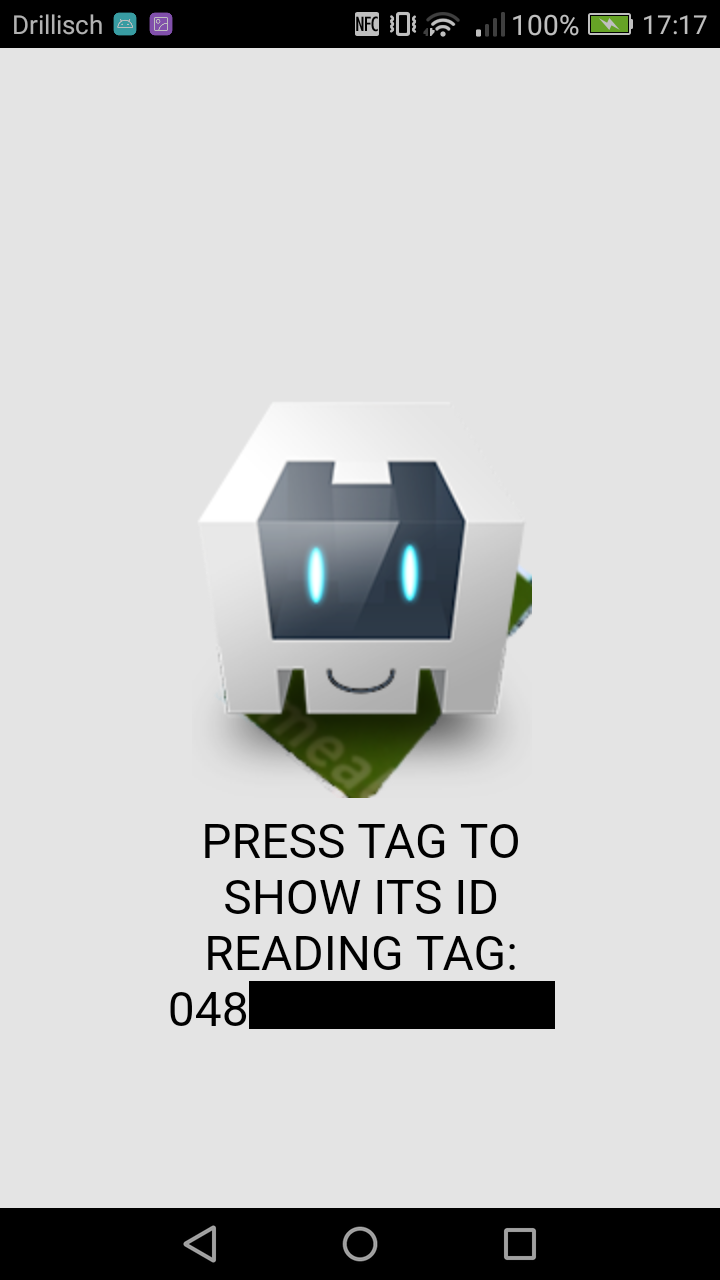
Outlook
Awesome. This concludes the first part of this little series.
Next time, we will tweak the very simplistic first draft of the JavaScript app to actually fulfill our needs of storing and writing the content of the card.
So see you next time!